How to Convert PDF files and Images into Text
Changing a document file format is one of the biggest challenges faced by any student, marketer, or content writer. The same problem concerns you when you have to send a file via email. Sometimes the information is in the form of an image, which makes it even more difficult. So how do you convert PDFs and Images into an editable text document?
The simplest method to convert images and PDFs into text is using the image to text technology. It is also known as OCR (optical character recognition) technology, which was discovered in the late ’90s. Since technology has evolved so much, you can now convert graphical information into editable text in just a few seconds.

This article will guide you on converting PDF files and images into text by following a few easy methods. Each method will follow a step-by-step approach to assist you in creating editable text documents from digital files and images.
Converting PDF Files with Microsoft Word
MS Word is probably the most widely used file editing software, which is a product of Microsoft Office. The Office 365 suite includes the essential software, among which Microsoft Office is famously used on almost every desktop operating system. Follow these steps to convert the PDF file into an editable word document.

- Right-click on the PDF file on your storage device and look for the ‘Open With’ option from the pop-up menu.
- Click the ‘Open With’ and select the ‘Choose another app’ option.
- A new window will appear, giving you several options for software to open the PDF file. Scroll down and select ‘Microsoft Word.’
- Click ‘OK’ after selecting MS Word, and the PDF file will open in the Microsoft Word application, where you can further edit or save the contents of a PDF file as an editable text document.

To follow the method mentioned above, ensure you have installed Microsoft Office on your computer. After the conversion, the content of your written work may seem a little out of space. But it may not necessarily ruin the quality of content.
Converting Images into Text with Google Docs
You may have to follow a somewhat different approach if you want to convert an image to text. The method is relatively easy, but you may need to register on a Google Account to access Google Drive and Google Docs applications. Follow these steps to extract text from an image.
- Upload the photo on your Google Drive and open the containing folder.
- Right-click on the image and select the ‘Open With’ option from the pop-up menu.

- Select the ‘Google Docs’ program from the pop menu.
- The same name will make a new document file as the name of your photo. This file will contain the image you opened, and the extracted text written right beneath it.
Converting PDF Files and Image with Image to Text Converter
Now we will discuss a very convenient method that will allow us to convert images and digital documents like PDF into editable text documents from the safe platform. The Image to Text converter online supported by the latest OCR technology will allow you to convert any image or PDF file into editable text by following these simple steps.
- The first step is to upload the image or the PDF document. You can also paste the URL to the image, so the tool can fetch it from an online source.

- Once the image uploads, click the ‘Extract Text’ button.
- The tool will extract text from the image or PDF within a few seconds. The output text can be copied directly from the interface with a single click.
Why Should you Use the Image to Text Technology?
There are multiple reasons why image-to-text technology is better than a traditional or manual image-to-text conversion method. These advantages are mentioned below.
- You don’t have to rely on more than one software to convert digital documents and images into text.
- Online image-to-text convertors support multiple languages, making text recognition more accurate.
- The image-to-text converters support more than one type of image format, leaving no room for limitations.
- You can easily access the online image-to-text converters without registration or downloading any application. All you need is a web browser, and you’re good to go.
Conclusion
Converting PDF files and images to text can become hectic if you’re not familiar with the right tools and techniques. Some marketing professionals and students still extract text from images and PDF documents by manually reading and writing the content.
However, with the advancement of technology, this process has become much easier and more efficient. This article discussed several methods of image-to-text conversion, including the use of OCR technology.
The image-to-text technology allows you to extract editable text from any image format. This technology is reasonably accessible due to its web-based compatibility. We hope this article guided you well on image and PDF file-to-text conversion.
Useful Books for Competitive Exams
Best Books for Competitive Exams [PDF]
Disclaimer: Pavithran.Net doesn’t aim to promote or condone piracy in any way. We do not own any of these books. We neither create nor scan this Book. The Images, Books & other Contents are copyrighted to their respective owners. We are providing PDFs of Books that are already available on the Internet, Websites, and Social Media like Facebook, Telegram, Whatsapp, etc. We highly encourage visitors to Buy the Original content from their Official Sites. If any way it violates the law or if anybody has Copyright issues/ having discrepancies over this post, Please Take our Contact Us page to get in touch with us. We will reply as soon as we receive your Mails.
We Need Your Support. Please Share the Link if it is helpful to your Cherished circle
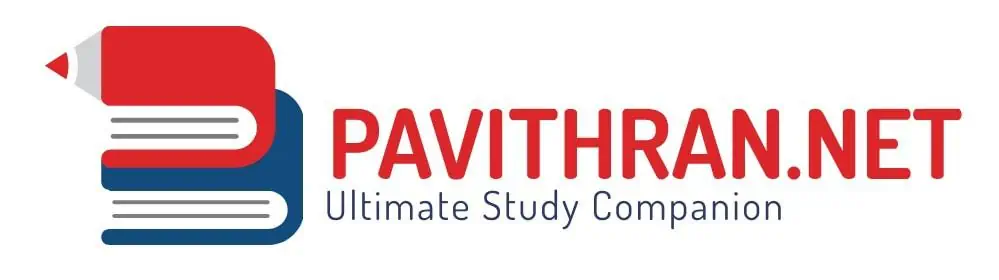
![UPSC EPFO Practice Workbook 2012-2017 - Kiran Prakashan [English Medium - 2020 Edition]](https://www.pavithran.net/wp-content/uploads/2024/09/UPSC-EPFO-Practice-Workbook-2012-2017-Kiran-Prakashan-English-Medium-2020-Edition-768x1050.webp)
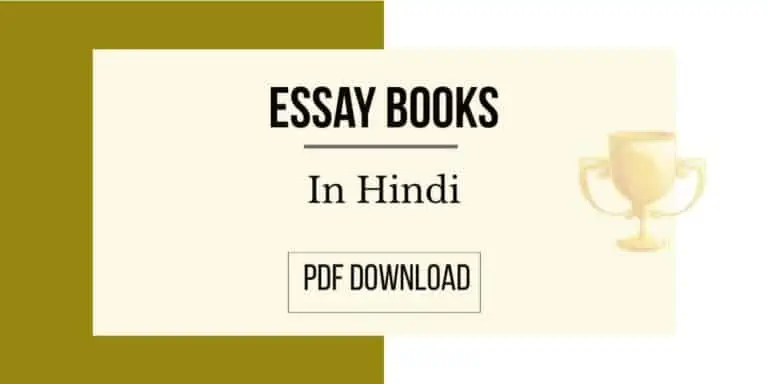
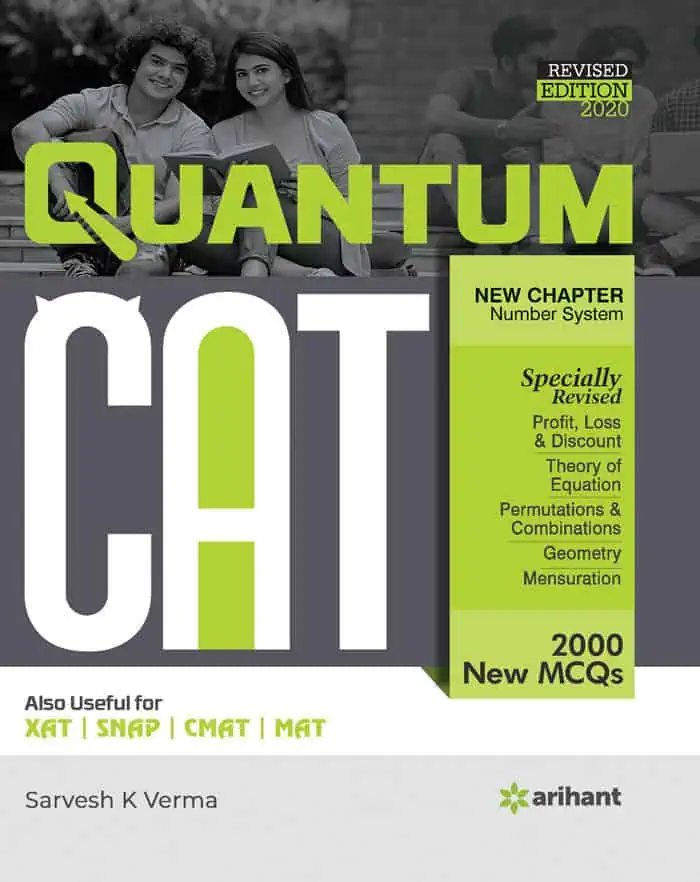

![Complete Guide for RRB Group D Level 1 Exam [4th Edition -2024] - Disha Experts](https://www.pavithran.net/wp-content/uploads/2025/03/Complete-Guide-for-RRB-Group-D-Level-1-Exam-4th-Edition-2024-Disha-Experts-785x1024.webp)